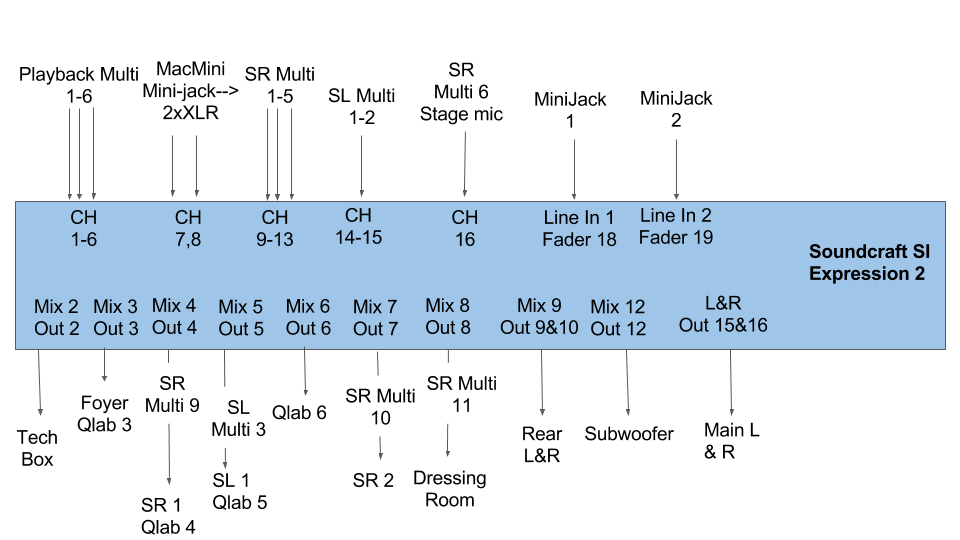Sidebar
How Our Sound System Works
A PA system like our's may seem daunting a first, but is actually quite simple just with lots of 'layers' making understanding it a bit tricky.
This is how our current system is set up 99% of the time:
The bits on the top are the inputs:
- Multicore from stage, this contains 8 'lines' that we use for show audio. Things like microphones and instruments. These are mono inputs, they use one channel each.
- QLab software running on our Mac Mini, this outputs 8 channels. We'll go into these later.
- Two minijacks (for iPods etc), these are both stereo however the desk takes care of that for us and combines these channels onto one fader.
The bits on the bottom are the outputs:
- 8-way to the amp rack
- Stereo out to the Mac Mini for recording.
These inputs/outputs are connected to the back of the sound desk with the numbers specified on the diagram. All the cables are also numbered to make it easy to connect up.
Making Noise
Powering Up
- Turn on the console (top right)
- Turn on the Mac (right hand side power button) on the playback rack.
- Turn on the socket/plug marked AMPS on the wall.
- Finally turn on the amplifiers, one T-Box, two Yamaha, one Inter-M.
To power down do the same in reverse. Shutdown on a Mac is in the Apple menu top left. The mixer has a two step shutdown, hold down the power button until it starts flashing, then press again.
Using The Console: Faders
 Each fader/channel has a couple of bits to it.
Each fader/channel has a couple of bits to it.
At the top a sort of multifuction knob, depending on the settings of some buttons on the right this is quick access to the gain, high pass filter or pan setting.
Several indicators: the red X shows the gate is closed (if enabled), the red 1,5,10 lights show the effects of the compressor (if enabled) and finally the green lights on the right show the level of signal coming in on that input.
The ON button, if the fader is turned off it won't do very much! This is usefull for ensuring an input won't output if you don't want it to - for example the god mic during a performance. You'll also want to check this as a 'first troubleshooting step' as it can be missed if something isn't working.
The Select (SEL) button. You select a channel to change its settings.
The SOLO button, this lets you listen to the channel on the headphones. If you select one channel you listen to the pre-fader level, if you select multiple you get the post-fader level.
And finally the fader, a glorified volume control. Note that the bottom (off) is minus infinity and zero is actually near the top (the normal on level).
Using The Console: Master
 The master for the auditorum is always, whatever mix/layer/matrix you're in, on the right on the fader labled L & R. This has the familiar ON and SEL buttons.
The master for the auditorum is always, whatever mix/layer/matrix you're in, on the right on the fader labled L & R. This has the familiar ON and SEL buttons.
The MONO/SEL fader is used to control the MONO output of the desk (which we don't use) and doubles as a mix master when you've got a mix selected.
If you're not using the sound system but don't want to power down you should mute it by turning the L & R fader off (as well as tech box and foyer, discussed later). The system should not be left unmuted and unattended.
Using The Console: Where Things Are
 The inputs on the back do not match up directly to the numbered faders on the top, some patching is done to make the layout more sensible. The console also has 4 layers of faders (A, B, C, D), you switch between them using buttons on the right.
The inputs on the back do not match up directly to the numbered faders on the top, some patching is done to make the layout more sensible. The console also has 4 layers of faders (A, B, C, D), you switch between them using buttons on the right.
Layer A (pretty much what you'll use 90% of the time) is:
| 1 | 2 | 3 | 4 | 5 | 6 | 7 | 8 | 9 | 10 | 11 | 12 | 13 | 14 | 15 | 16 | 17 | 18 | 19 | 20 | 21 | 22 |
|---|---|---|---|---|---|---|---|---|---|---|---|---|---|---|---|---|---|---|---|---|---|
| SR Multicore 1 | 2 | 3 | 4 | QLab 1 (L) | 2 (R) | 3 (Foyer) | 4 | 5 | 6 | CD1 L | CD1 R | CD2 L | CD2 R | Stage Mic | God Mic | Minijack 1 | 2 | FX Return 1 | FX Return 2 | Master for Tech Box | Master for Foyer |
Layer B (mostly multicore):
| 1 | 2 | 3 | 4 | 5 | 6 | 7 | 8 | 9 | 10 | 11 | 12 | 13 | 14 | 15 | 16 | 17 | 18 | 19 | 20 | 21 | 22 |
|---|---|---|---|---|---|---|---|---|---|---|---|---|---|---|---|---|---|---|---|---|---|
| SR Multicore 1 | 2 | 3 | 4 | 5 | 6 | 7 | 8 | SL Multicore 1 | 2 | 3 | 4 | FX 1 Return | FX 2 | FX 3 | FX 4 |
Layer C (Mix and Matrix Masters, you probably won't need these):
| 1 | 2 | 3 | 4 | 5 | 6 | 7 | 8 | 9 | 10 | 11 | 12 | 13 | 14 | 15 | 16 | 17 | 18 | 19 | 20 | 21 | 22 |
|---|---|---|---|---|---|---|---|---|---|---|---|---|---|---|---|---|---|---|---|---|---|
| MIX1 | MIX2 | MIX3 | MIX4 | MIX5 | MIX6 | MIX7 | MIX8 | MIX9 | MIX10 | MIX11 | MIX12 (Record) | MIX13 (Tech Box) | MIX14 (Foyer) | MTX1 | MTX2 | MTX3 | MTX4 |
Layer D is empty, actually quite useful is you want to put the computer keyboard on the mixer and want all the faders down/not doing anything.